5 Ways to Grow Your LinkedIn Connections
Looking to grow your LinkedIn network? In this blog, we explore some ideas to help you get your business in front of this large and growing social media network. Unlike Twitter and Facebook, which accommodate both business and personal experiences, LinkedIn is a social network used primarily for business purposes. In order to maximize the engagement and reach of your LinkedIn presence, you need to grow your personal network to as many connections as possible. Here are 5 suggested ways to increase your LinkedIn connections:
You only get one shot at making a great first impression, so make sure it is a professional and lasting one. Your profile picture is very important in representing yourself; if it is a bad or unprofessional picture, you may have trouble with people wanting to connect. If you’re serious about creating connections on LinkedIn, have a professional headshot taken for your profile picture. Your headshot should include a clean background with a clear view of your smile and your eyes.
Dress professionally, as you would if you
were at a social event, meeting new prospective clients.
When sending a connection request, the default request message can send a bad representation of what you are trying to achieve by connecting with someone. Using the generic message can imply that you do not have the time to actually connect with them, or the person you are connecting to is not important enough for you to take a moment to personalize your message. When making a connection with someone, remind the person how you know them and give them a reason why they should want a professional connection with you. This is especially important when trying to connect with prospects that you have never met before.
 Recommendations on LinkedIn are personal reflections on both you and the person that recommends you. If you accept a recommendation from someone with a bad reputation, it will display on your profile and will also link back to their profile. Their reputation can actually reflect poorly on your own by association. Do not accept recommendations from someone you do not know, and only recommend someone who you can personally vouch for. Recommendations are located just under the education area of someone’s profile. When recommending a connection, remember it's your reputation on the line too. Always be honest, polite and professional when recommending or writing anything that is displayed on another's page.
Recommendations on LinkedIn are personal reflections on both you and the person that recommends you. If you accept a recommendation from someone with a bad reputation, it will display on your profile and will also link back to their profile. Their reputation can actually reflect poorly on your own by association. Do not accept recommendations from someone you do not know, and only recommend someone who you can personally vouch for. Recommendations are located just under the education area of someone’s profile. When recommending a connection, remember it's your reputation on the line too. Always be honest, polite and professional when recommending or writing anything that is displayed on another's page.
LinkedIn endorsements are a great way to show someone that you value their knowledge, skills and services they provide. Endorsements can be found at the top of your connections page under their listed skills. LinkedIn uses endorsements to determine rank in their search engine. This means increasing endorsements in LinkedIn will give you better exposure and visibility in the search results. For example, if someone endorses my skills for "Social Media Marketing," according to the Forbes Magazine Article, Do LinkedIn Endorsements Really Matter? I will be ranked higher than anyone with fewer endorsements of this skill set. A good way to receive endorsements in LinkedIn is by endorsing others. You should never send a message asking for someone to endorse you as a return favor for endorsing them. If you endorse someone for their work, skills or services and they do not reciprocate, reach out with a personal thank you message. This may encourage them to return the favor.
 Linked in is packed full of default settings and displays and customizing these defaults can add to your LinkedIn presence. The first change you will want to make is to your default URL. Clicking on the profile tab will bring up your profile for you to review and edit. Under your profile picture, there is an address that is unique to your LinkedIn profile. If you mouse over this address, you will see a settings icon; clicking this will redirect you to another edit page. On the right side of your page, in the top column, you should see a section labeled “Your public profile URL”. Just as it is stated above your personal URL address, here you can “Enhance your personal brand by creating a custom URL for your LinkedIn public profile.” Click the pencil icon to edit your URL and customize it. When customizing your URL, you can do several things, including adding your job description, business name or special skill, but the best URL for searching purposes is your first and last name. This makes it easier to be found by your name. Your name is also linked to your profile that has all your information currently being indexed by LinkedIn. For example, when I first opened an account my LinkedIn URL looked something like, "https://www.linkedin.com/in/Loren-McNabb-a1654654". After personalizing my URL I now have this clean professional looking URL, "www.LinkedIn.com/in/LorenMcNabb."
Linked in is packed full of default settings and displays and customizing these defaults can add to your LinkedIn presence. The first change you will want to make is to your default URL. Clicking on the profile tab will bring up your profile for you to review and edit. Under your profile picture, there is an address that is unique to your LinkedIn profile. If you mouse over this address, you will see a settings icon; clicking this will redirect you to another edit page. On the right side of your page, in the top column, you should see a section labeled “Your public profile URL”. Just as it is stated above your personal URL address, here you can “Enhance your personal brand by creating a custom URL for your LinkedIn public profile.” Click the pencil icon to edit your URL and customize it. When customizing your URL, you can do several things, including adding your job description, business name or special skill, but the best URL for searching purposes is your first and last name. This makes it easier to be found by your name. Your name is also linked to your profile that has all your information currently being indexed by LinkedIn. For example, when I first opened an account my LinkedIn URL looked something like, "https://www.linkedin.com/in/Loren-McNabb-a1654654". After personalizing my URL I now have this clean professional looking URL, "www.LinkedIn.com/in/LorenMcNabb."
Think of LinkedIn as a digital representation of yourself. Act as you would in any professional setting when interacting with other business professionals. When creating your professional profile on LinkedIn you want to represent yourself in the most professional way possible. Contact MSW Interactive Designs for more ideas to make the best lasting impression possible with your LinkedIn connections. We’re here for all your internet marketing needs – let us put the web to work for you!
www.MSWInteractiveDesigns.com
Phone: 877-211-5492
Info@MSWInteractiveDesigns.com
1. Making a Great First Impression
Dress professionally, as you would if you
were at a social event, meeting new prospective clients.
2. Personalize Your Connection Requests
3. Give and Receive QUALITY Recommendations
 Recommendations on LinkedIn are personal reflections on both you and the person that recommends you. If you accept a recommendation from someone with a bad reputation, it will display on your profile and will also link back to their profile. Their reputation can actually reflect poorly on your own by association. Do not accept recommendations from someone you do not know, and only recommend someone who you can personally vouch for. Recommendations are located just under the education area of someone’s profile. When recommending a connection, remember it's your reputation on the line too. Always be honest, polite and professional when recommending or writing anything that is displayed on another's page.
Recommendations on LinkedIn are personal reflections on both you and the person that recommends you. If you accept a recommendation from someone with a bad reputation, it will display on your profile and will also link back to their profile. Their reputation can actually reflect poorly on your own by association. Do not accept recommendations from someone you do not know, and only recommend someone who you can personally vouch for. Recommendations are located just under the education area of someone’s profile. When recommending a connection, remember it's your reputation on the line too. Always be honest, polite and professional when recommending or writing anything that is displayed on another's page.4. Gain Endorsements from People Regarding Your Work
5. Personalize Your URL
 Linked in is packed full of default settings and displays and customizing these defaults can add to your LinkedIn presence. The first change you will want to make is to your default URL. Clicking on the profile tab will bring up your profile for you to review and edit. Under your profile picture, there is an address that is unique to your LinkedIn profile. If you mouse over this address, you will see a settings icon; clicking this will redirect you to another edit page. On the right side of your page, in the top column, you should see a section labeled “Your public profile URL”. Just as it is stated above your personal URL address, here you can “Enhance your personal brand by creating a custom URL for your LinkedIn public profile.” Click the pencil icon to edit your URL and customize it. When customizing your URL, you can do several things, including adding your job description, business name or special skill, but the best URL for searching purposes is your first and last name. This makes it easier to be found by your name. Your name is also linked to your profile that has all your information currently being indexed by LinkedIn. For example, when I first opened an account my LinkedIn URL looked something like, "https://www.linkedin.com/in/Loren-McNabb-a1654654". After personalizing my URL I now have this clean professional looking URL, "www.LinkedIn.com/in/LorenMcNabb."
Linked in is packed full of default settings and displays and customizing these defaults can add to your LinkedIn presence. The first change you will want to make is to your default URL. Clicking on the profile tab will bring up your profile for you to review and edit. Under your profile picture, there is an address that is unique to your LinkedIn profile. If you mouse over this address, you will see a settings icon; clicking this will redirect you to another edit page. On the right side of your page, in the top column, you should see a section labeled “Your public profile URL”. Just as it is stated above your personal URL address, here you can “Enhance your personal brand by creating a custom URL for your LinkedIn public profile.” Click the pencil icon to edit your URL and customize it. When customizing your URL, you can do several things, including adding your job description, business name or special skill, but the best URL for searching purposes is your first and last name. This makes it easier to be found by your name. Your name is also linked to your profile that has all your information currently being indexed by LinkedIn. For example, when I first opened an account my LinkedIn URL looked something like, "https://www.linkedin.com/in/Loren-McNabb-a1654654". After personalizing my URL I now have this clean professional looking URL, "www.LinkedIn.com/in/LorenMcNabb."Think of LinkedIn as a digital representation of yourself. Act as you would in any professional setting when interacting with other business professionals. When creating your professional profile on LinkedIn you want to represent yourself in the most professional way possible. Contact MSW Interactive Designs for more ideas to make the best lasting impression possible with your LinkedIn connections. We’re here for all your internet marketing needs – let us put the web to work for you!
~ Loren McNabb, Social Media Coordinator
MSW Interactive Designs ~ We Put the Web to Work for You!
Phone: 877-211-5492
Info@MSWInteractiveDesigns.com





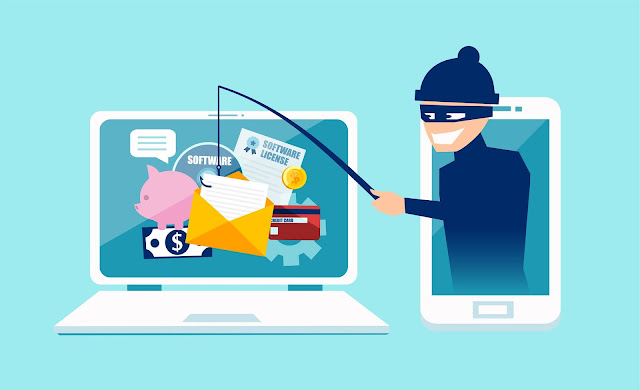
Comments
Post a Comment