How To Setup and Optimize Your Free Google Places Listing
How To Setup and Optimize Your Free Google Places Listing
If you’ve ever attended any of my workshops, you know that I am a big fan of “FREE.” The cool thing about Google Places is it’s absolutely free and it’s very easy to setup.
To start, go to http://www.Google.com/Places, and then click on “Get Started” under Google Places for Business. Google will literally take you through the step by step process of adding your business. Once you’ve completed the basic listing, Google will immediately call your business phone number and give you a PIN number to enter to validate the listing.
Now that your FREE Google Places listing is setup, you can optimize it so it appears in the coveted top seven positions on page one for Google Places. Here are some suggestions:
Basic Business Information: Complete all basic and required fields. Be sure you use the actual name for your company and that your address information is your physical address.
E-mail and Business Description: Use a business e-mail address that is associated with your domain name. For the business description you have 200-characters - use all of them! Describe precisely what you do, including any specialty areas. Include your complete website address.
Business Category Selection: Selecting the right categories can make or break your chance at ranking prominently on page one in the Google local listings. Google offers one main category and four related categories to help define your business. Select a primary category and DO select sub-categories.
Service Areas: Google Places offers the option for businesses to define service areas. This is home-based businesses and mobile businesses. If your business fits this type of business, include your service areas. If you have a physical location, do not include service areas.
Hours of Operation and Payment Options: Even if you service customers 24/7, fill out your hours of operation and payment options. These details help you get closer to a 100% complete Google Places listing, and ultimately can help make it rank higher.
Images and Videos: Adding images and videos also counts toward a 100% complete listing. Make use of this option and upload photos related to your business. Google allows you to upload 10 photos, so be sure to load 10. If you sell products online, you can upload images of your best sellers. You can also upload videos. You can do promotional videos or how-to videos for your customers. Google Places gives you the ability to showcase up to five videos.
Additional Details: This area allows you to provide additional details you wish to tell prospective clients about your business. You can add multiple fields. Sample fields to consider adding: free quotes, business awards, and other ongoing specials. You can also add links to your Twitter or Facebook pages. Just add a field called "Follow us on Twitter" or "Follow us on Facebook" and copy the full URL for your Facebook or Twitter Profile into the field on the right hand side.
Review/Testimonials: One of the best things you can do is ask your happy clients/customers to give you a testimonial. I always recommend adding these to your website, but here I am specifically recommending that you send your client/customers a link to your Google Places page and ask them to submit a public testimonial/review.
Creating a FREE Google Places listing (and optimizing it by completing ALL the information Google asks for) will give you a GREAT chance of landing on page one of Google for your primary search terms.
Sandy Waggett, Owner
MSW Interactive Designs LLC ~ We put the web to work for you!
573-552-8403
http://www.putthewebtowork.com/
Sandy@MSWInteractiveDesigns.com
If you’ve ever attended any of my workshops, you know that I am a big fan of “FREE.” The cool thing about Google Places is it’s absolutely free and it’s very easy to setup.
To start, go to http://www.Google.com/Places, and then click on “Get Started” under Google Places for Business. Google will literally take you through the step by step process of adding your business. Once you’ve completed the basic listing, Google will immediately call your business phone number and give you a PIN number to enter to validate the listing.
Now that your FREE Google Places listing is setup, you can optimize it so it appears in the coveted top seven positions on page one for Google Places. Here are some suggestions:
Basic Business Information: Complete all basic and required fields. Be sure you use the actual name for your company and that your address information is your physical address.
E-mail and Business Description: Use a business e-mail address that is associated with your domain name. For the business description you have 200-characters - use all of them! Describe precisely what you do, including any specialty areas. Include your complete website address.
Business Category Selection: Selecting the right categories can make or break your chance at ranking prominently on page one in the Google local listings. Google offers one main category and four related categories to help define your business. Select a primary category and DO select sub-categories.
Service Areas: Google Places offers the option for businesses to define service areas. This is home-based businesses and mobile businesses. If your business fits this type of business, include your service areas. If you have a physical location, do not include service areas.
Hours of Operation and Payment Options: Even if you service customers 24/7, fill out your hours of operation and payment options. These details help you get closer to a 100% complete Google Places listing, and ultimately can help make it rank higher.
Images and Videos: Adding images and videos also counts toward a 100% complete listing. Make use of this option and upload photos related to your business. Google allows you to upload 10 photos, so be sure to load 10. If you sell products online, you can upload images of your best sellers. You can also upload videos. You can do promotional videos or how-to videos for your customers. Google Places gives you the ability to showcase up to five videos.
Additional Details: This area allows you to provide additional details you wish to tell prospective clients about your business. You can add multiple fields. Sample fields to consider adding: free quotes, business awards, and other ongoing specials. You can also add links to your Twitter or Facebook pages. Just add a field called "Follow us on Twitter" or "Follow us on Facebook" and copy the full URL for your Facebook or Twitter Profile into the field on the right hand side.
Review/Testimonials: One of the best things you can do is ask your happy clients/customers to give you a testimonial. I always recommend adding these to your website, but here I am specifically recommending that you send your client/customers a link to your Google Places page and ask them to submit a public testimonial/review.
Creating a FREE Google Places listing (and optimizing it by completing ALL the information Google asks for) will give you a GREAT chance of landing on page one of Google for your primary search terms.
Sandy Waggett, Owner
MSW Interactive Designs LLC ~ We put the web to work for you!
573-552-8403
http://www.putthewebtowork.com/
Sandy@MSWInteractiveDesigns.com



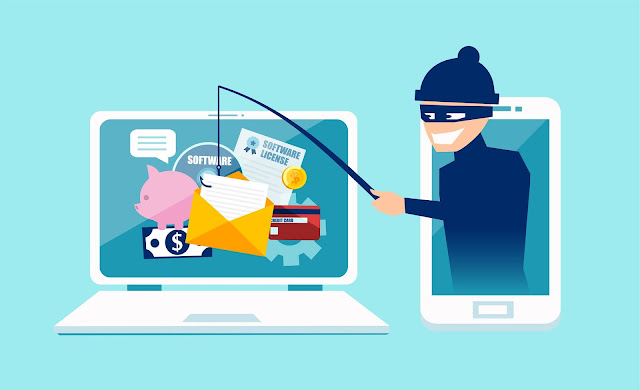
Comments
Post a Comment